Using Clerk.io with Multiple Languages in Shopify
Platforms:
The best way to handle multi-language in Clerk is to create unique Stores for each language and sync it with the correct Language ID.
This way, you can separate products, sales, currencies etc. to keep track of each language.
Start by creating your main Store and follow the Setup Guide to connect your Store to Clerk.io, and choose the Recommendations and/or Search Results you that you want to display on your webshop.
When you are done with the initial setup, go back to the start page of my.clerk.io (by clicking the Clerk.io logo in the upper left side corner of the side-menu) and then click "+ Add new store" the last option of the scroll down list (generally under your existing store(s) and your company name):

On the Add New Store page, click Advanced to see all settings.


Fill in the details of your webshop, and choose your main Store from the Copy Content From Existing Store dropdown, then click Add Store. This will carry over the Content and Designs from your main Store.
Now you can follow the Setup Guide again, to activate Clerk.io by clicking on Getting Started, to Sync Data for this language.
Remember to use the Shop Locale as The Store URL, Access Key, and Secret Access Key will be the same for all Stores. The Shop Locale follows the standard IETF Language format, like “dk”, “en”, “de” etc.
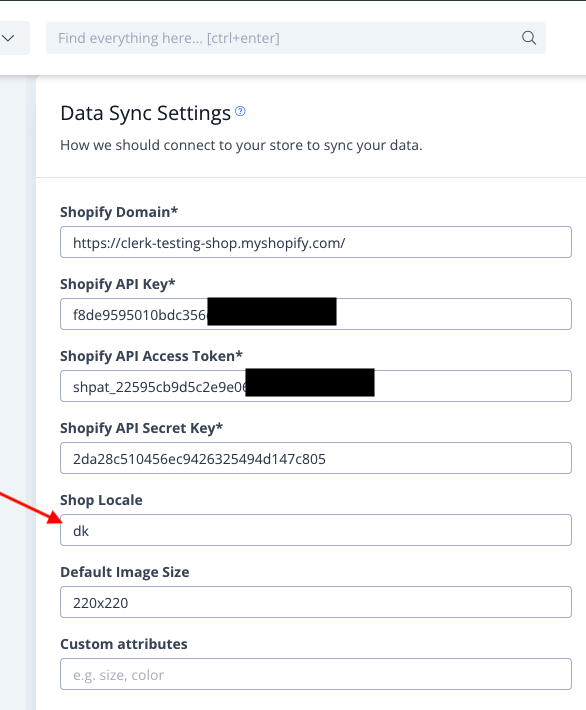
When Data Sync has finished, your webshop is ready and is using the same setup as your main Store.
Remember to translate Headlines, in Content-> Edit -> Select Design to the right language as well.
You can follow this process for all the languages of the webshop you want to use Clerk.io with.