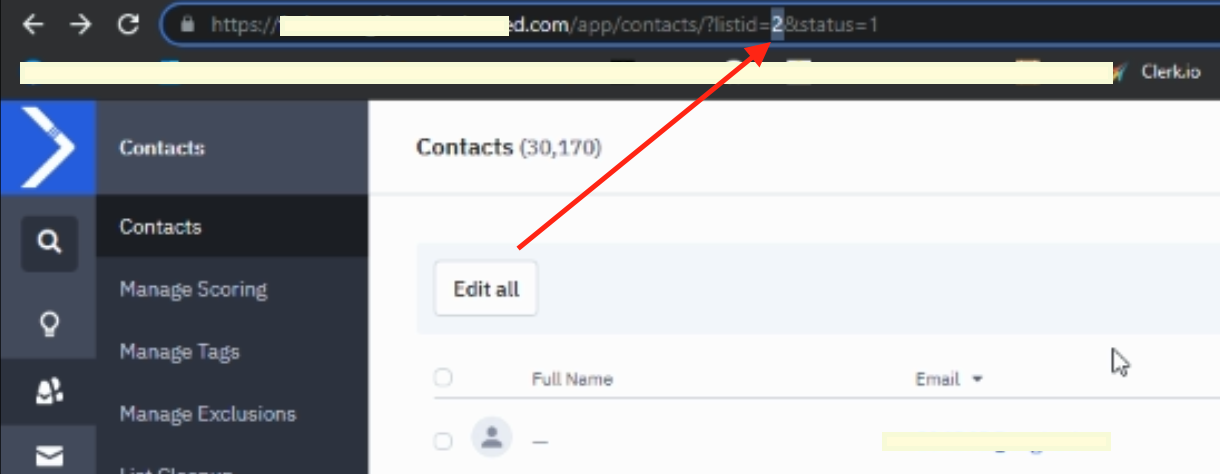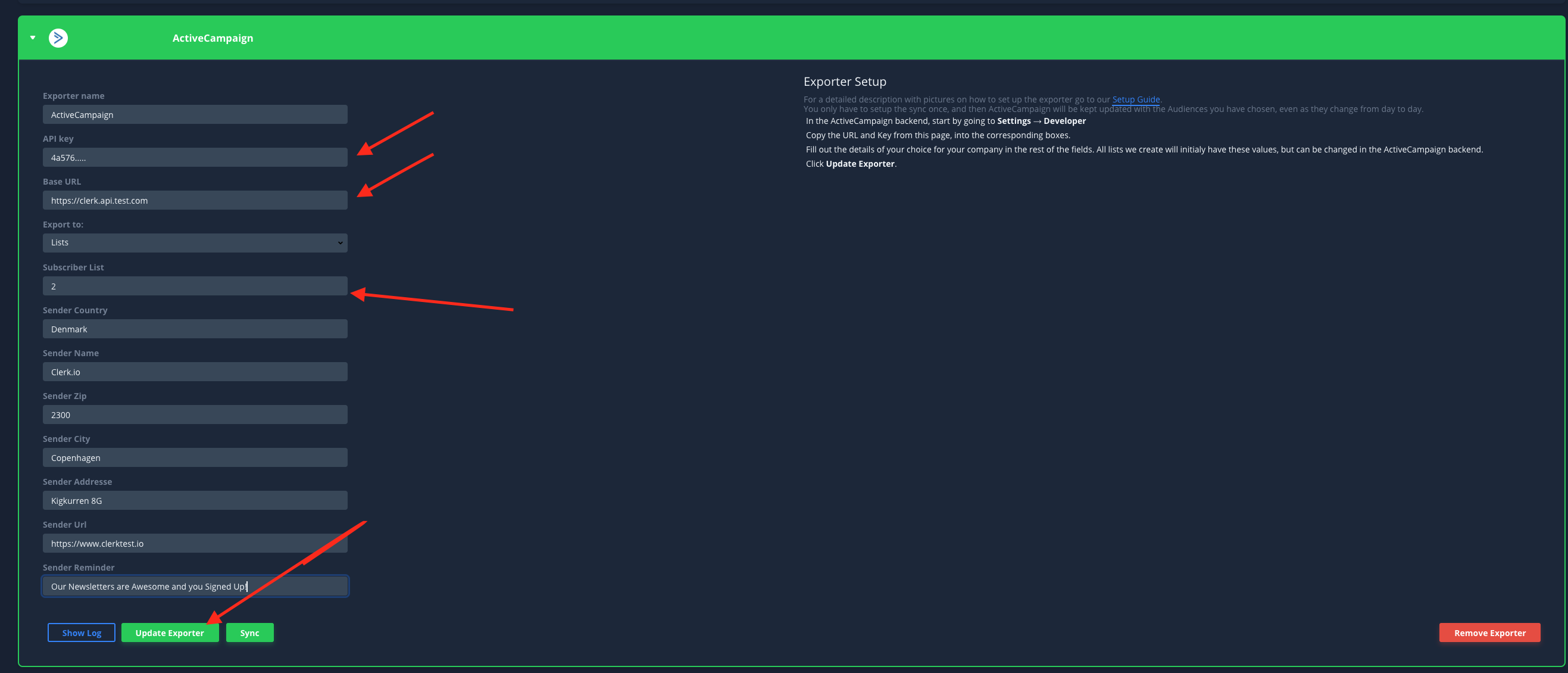Exporting Audiences to ActiveCampaign
Audience can be setup to automatically sync a group of customers to ActiveCampaign so your lists are always up to date.
You only have to setup the sync once, and then ActiveCampaign will be kept updated with the Audiences you have chosen, even as they change from day to day.
1. Getting API Access in Active Campaign
1.1In the ActiveCampaign backend, start by going to Settings and then Developer

1.2 Copy the URL and Key from the page. You will need these later.
2. Setting up the Exporter
2.1In my.clerk.io go to Audience -> Integrations and click New Exporter in the bottom of the page.

2.2 Choose ActiveCampaign from the dropdown and give it a name. Then click Create Exporter.

2.3 Copy the URL and Key to the Exporter settings.
2.4 Fill out the details of your choice for your company in the rest of the fields.
Note: In this section, you also have the option to specify which email lists Clerk.io collects customer emails from, should you want to include or exclude specific customer groups.
This can be done by adding List IDs or List Names here. Multiple lists can be added here as comma-separated values.
The List ID can be checked from your ActiveCampaign URL as pointed in the image below.
( listid= 2 . means that our ID in this case will be 2 and you will then write 2 under “Subscriber List”)
To include all customers, simply leave this field blank.
2.5 Click Update Settings
3. Syncing Audiences
3.1.Go to Target Audience.
3.2. Create any Audience you want and open the Export tab
3.3.Under Export check SYNC WITH for ActiveCampaign.
3.5Click Save Audience.
3.6 ActiveCampaign will now sync the Audience. It might take a little while for it to finish. Afterwards your Audience will show up in Lists in ActiveCampaign.

3.7You can follow this procedure for all the Audiences you want to export to ActiveCampaign.
And thats it! ActiveCampaign will now be kept up-to-date, every day with any Audience you create and sync.